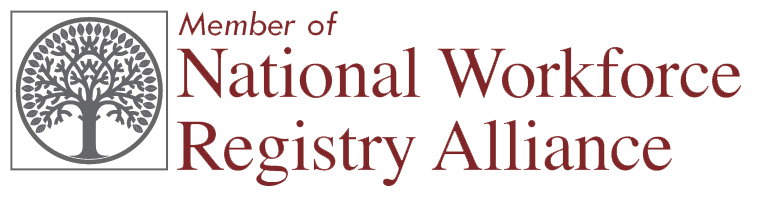 Home |
Terms of Use |
Privacy Policy | FERPA Statement | Contact Us
Home |
Terms of Use |
Privacy Policy | FERPA Statement | Contact UsOffice of Early Childhood, Connecticut Early Childhood Professional Registry
450 Columbus Blvd * Hartford, CT 06103 * 800-832-7784
| Select one way to submit (below) | How do I do that? | How do I know my document was received and processed? |
|---|---|---|
| 1. Upload it myself |
Using the full web version:
Using the mobile version:
|
When you successfully upload you get a pop up and then an email telling you the document has been received by the system.
You get another email when the document has been reviewed (verified, denied or identifying we need something else from you to process the document). If a document is denied, the email will tell you why. You can view your documents and status at any time in My Documents >> Upload/View Documents for Myself. To see how verified items are coded to your account, go to My Tools and Settings -- My Education and Training Report. |
| 2. Admin / MSA Access user: upload for confirmed staff |
You may upload documents to any confirmed staff member by going to
My Documents on the left menu and then Upload/View Documents for My Staff
Note: Upload Multiple Attendee Training Submission (MATS) forms to your PROGRAM files (Log in > Program Administration > Program File Manager), not your personal files. |
Correspondence goes to the account holder, not to you.
You can view documents and status of confirmed staff at any time in My Documents > Upload/View Documents for My Staff. To see how verified items are coded to staff accounts, go to Program Administration > Education and Training Reports. |